Launching Apps with Start Menu in
Windows
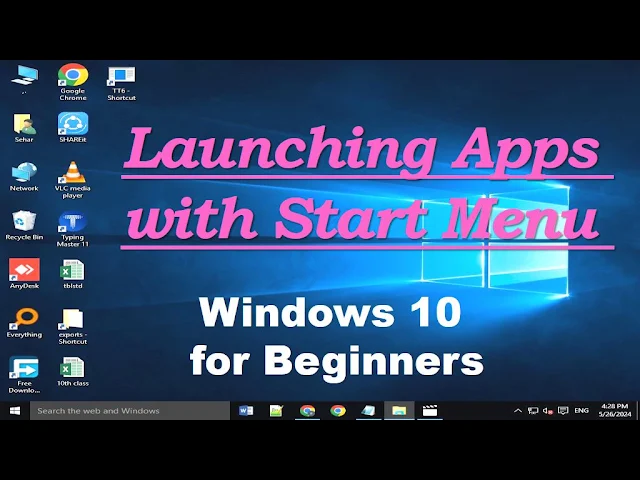 |
| Launching Apps with Start Menu in Windows |
20010005c Launching Apps with
Start Menu in Windows 11 for Beginners
https://youtu.be/nnaDN3U8TYw?si=WqXlO-If3XxgFl21
#windows,
#tutorial, windows 11 for beginners
Launching
Apps with Start Menu in Windows
Will launch the app from the start menu.
Apps that launch with the Start menu.
We will see about that here.
Know which window is with us when.
If installed, main start is mandatory.
comes and every child knows Start menu.
Here is window 11, click on it.
Do this, it opens with left click.
The dialog opens with a right click.
If the option comes, we will do it.
If we are talking about lunch
The first method is from the Start Menu.
So first select pop from start menu.
Click Start if you want.
You have someone of your own that you can see right in front
of you.
You have to drive it, you left it.
If you can't see it, click here.
So click on apps and you will see all the things.
Apps will open alphabetically.
Here again in case of a short climb
If you see your app, you are here.
Click on this number in two ways if
You will then see your application.
If you don't see the list, click to view it.
If still not visible
Install
There are two ways to install the application.
First installs for free.
Store which is MS Store Micro.
The staff is from the store and the other is Mr.
Offline means you have it set up.
If you have a DVD or CD, you can use other methods.
This is how you can do the third thing.
From third-party websites
Third Party Websites on the Internet
You can also download any of your apps from them.
It's one of the few if you can install it.
Ways you can run your app
This means launching apps with Start
You can operate the menu in these ways.
If it appears, click then don't select it.
So check all apps and then if
If you still don't see it, search here.
We can talk about that later.
ونڈوز
میں اسٹارٹ مینو کے ساتھ ایپس لانچ کرنا
https://youtu.be/nnaDN3U8TYw?si=WqXlO-If3XxgFl21
#windows, #tutorial, windows 11 for beginners
اسٹارٹ
مینو سے ایپ لانچ کرے گا۔
وہ ایپس جو
اسٹارٹ مینو کے ساتھ لنچ کی جاتی ہیں۔
ہم یہاں اس
کے بارے میں دیکھیں گے۔
جانتے ہیں
کہ ہمارے ساتھ کون سی کھڑکی کب ہے۔
اگر انسٹال
ہے تو مین اسٹارٹ لازمی ہے۔
آتا ہے اور
ہر بچہ اسٹارٹ مین کو جانتا ہے۔
یہاں ونڈو
11 ہے، اس پر کلک کریں۔
ایسا کریں،
یہ بائیں کلک سے کھلتا ہے۔
ٹالکا
دائیں کلک کے ساتھ کھلتا ہے۔
آپشن آیا
تو ہم کریں گے۔
اگر ہم
دوپہر کے کھانے کے بارے میں بات کر رہے ہیں تو
پہلا طریقہ
اسٹارٹ مینو سے ہے۔
تو پہلے
اسٹارٹ مینو سے پاپ کو منتخب کریں۔
اگر آپ
چاہیں تو اسٹارٹ مین پر کلک کریں۔
آپ کا اپنا
کوئی ہے جسے آپ اپنے سامنے دیکھ سکتے ہیں۔
آپ کو اسے
چلانا ہے، آپ نے اسے چھوڑ دیا۔
اگر آپ اسے
نہیں دیکھ سکتے تو یہاں کلک کریں۔
لہذا ایپس
پر کلک کریں اور آپ کو تمام چیزیں نظر آئیں گی۔
ایپس حروف
تہجی کے لحاظ سے کھلیں گی۔
مختصر
چڑھنے کی صورت میں پھر یہاں
اگر آپ
اپنی ایپ دیکھتے ہیں تو آپ یہاں ہیں۔
اس نمبر پر
دو طریقوں سے کلک کریں اگر
پھر آپ
اپنی درخواست دیکھیں گے۔
اگر آپ کو
فہرست نظر نہیں آتی ہے تو اسے دیکھنے کے لیے کلک کریں۔
اگر پھر
بھی نظر نہ آئے تو
انسٹال
کریں
ایپلیکیشن
انسٹال کرنے کے دو طریقے ہیں۔
پہلے نمبر
پر مفت انسٹال کرتا ہے۔
اسٹور جو
ایم ایس اسٹور مائیکرو ہے۔
عملہ اسٹور
کا ہے اور دوسرا صاحب۔
آف لائن کا
مطلب ہے کہ آپ کے پاس اس کا سیٹ اپ ہے۔
اگر آپ کے
پاس DVD یا CD ہے تو آپ دوسرے طریقے استعمال کر سکتے ہیں۔
اس طرح آپ
تیسری چیز کر سکتے ہیں۔
تھرڈ پارٹی
ویب سائٹس سے
انٹرنیٹ پر
تیسری پارٹی کی ویب سائٹس
آپ ان سے
اپنی کوئی بھی ایپ ڈاؤن لوڈ بھی کر سکتے ہیں۔
اگر آپ اسے
انسٹال کر سکتے ہیں تو یہ چند میں سے ایک ہے۔
وہ طریقے
جن سے آپ اپنی ایپ چلا سکتے ہیں۔
اس کا مطلب
ہے شروع کے ساتھ ایپس لانچ کرنا
آپ ان
طریقوں سے مینو چلا سکتے ہیں۔
اگر ظاہر
ہوتا ہے تو کلک کریں پھر منتخب نہ کریں۔
لہذا تمام
ایپس کو دیکھیں اور پھر اگر
اگر آپ کو
اب بھی نظر نہیں آتا ہے تو یہاں تلاش کریں۔
ہم اس کے
بارے میں بعد میں بات کر سکتے ہیں۔




No comments:
Post a Comment